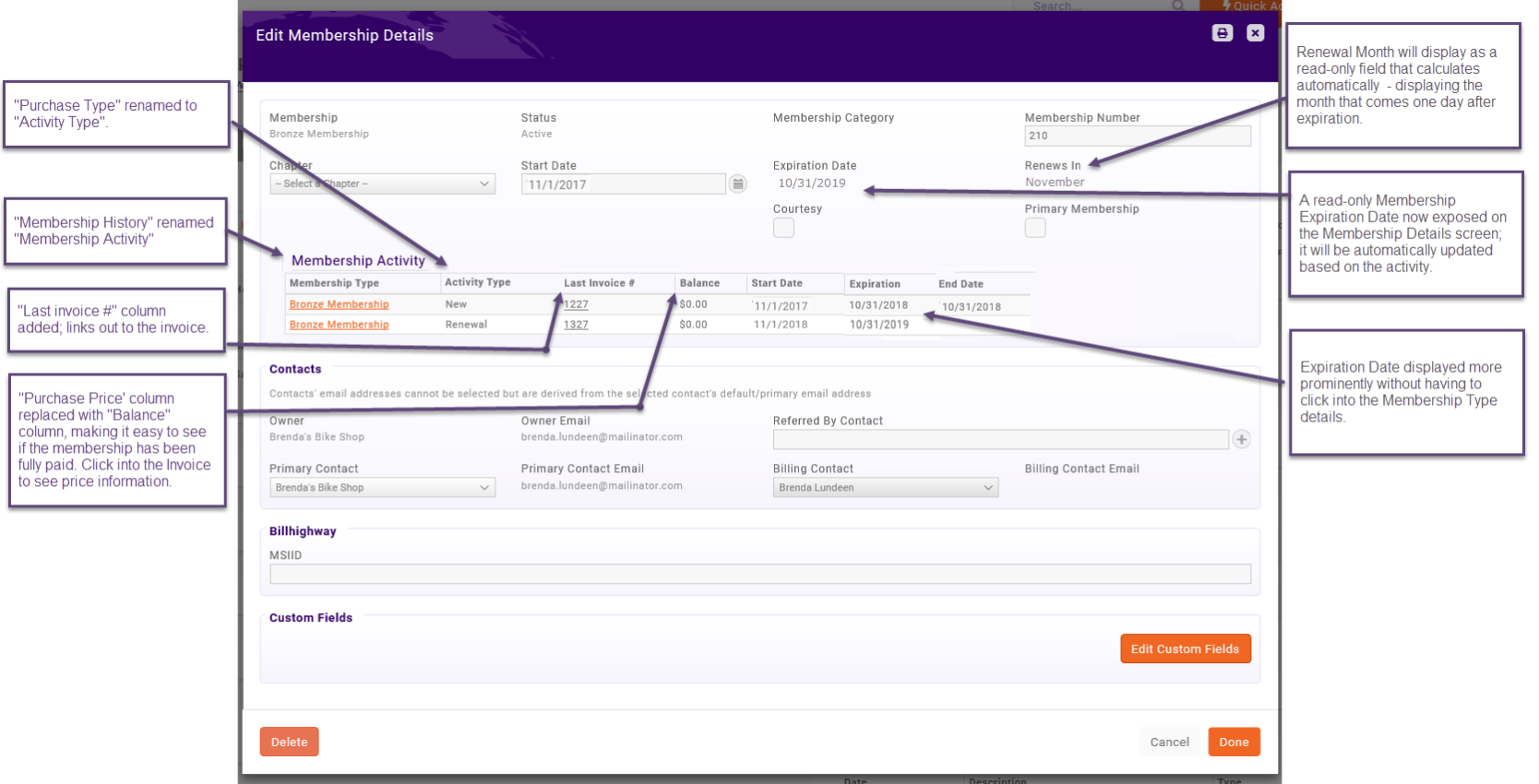Membership Expiration Date Updates
We have made improvements to increase the flexibility of your Memberships, starting with your Membership Expiration Dates
Great news! There are many good things coming to increase your flexibility with Memberships and provide more features you've been asking for. One of the first steps toward these things is an update to Expiration Dates and Renewal Month.
WHY is this Important:
To be able to provide new and improved flexibility with your memberships, we need to ensure Expiration Dates and Renewal Months are populated correctly throughout the software. Many of the new features we are planning on implementing will utilize the membership’s Expiration Date (see where was prior to this update).
WHAT Changed?
The following updates occurred:
- Membership Expiration Dates are more visible. Learn More.
- Select Expiration Dates received a one-time update to bring them to a current date. Learn More.
- The membership Renewal Month field now ties automatically to your Expiration Date. Learn More.
HOW does this Affect me?
There is no action required on your end, at this time. If you'd like to review/edit the expiration dates for your memberships, we've created a screen to easily do this. See where to do this. Keep in mind, your processes won’t need to change on your end. This is because, currently, no actions occur in the software based off the Expiration date or Renewal Month. That said, you will start seeing Expiration Dates being more prevalent on membership screens. Should you choose to implement the upcoming features (listed below), you would have another chance at that time to review and update dates as needed.
Upcoming Features
Upcoming membership features (coming in late October):
- automatic expirations/drops
- grace period extension
- automatic renewal notification emails
- and more!
Improved Membership Details Screen:
You can click into your Contacts' Membership on the their Profile tab to see pertinent information spelled out in better detail.
GrowthZone Performed an Initial One-Time Update of Outdated Expiration dates
Due to the expiration date not being very visible or used much in the past, we know many of you had expiration dates that were not correct for your membership. We knew it didn't make sense for you to have to update those on your end.
Therefore, we performed a one-time update on older, out-of-date, out-of-range, expiration dates to a date that is likely your desired expiration date based on the information gathered from your membership.
Starting Sept 19th, you were able to view a list of the proposed updated expiration dates. Note: Not all expiration dates were updated, only those that were very obviously outdated and didn't coincide with your billing.
If your expiration dates are not as you desire, you can easily correct them yourself. You always have control over your expiration dates. See how to update your expiration dates.
Remember: No action occurs in the software based off the Expiration date; Expiration dates will be important when/if your association chooses to implement upcoming new features based on expiration date but at this time, the goal of this update is to make sure that expiration dates are not stale and unrealistically out-of-date and to give you more visbility into and ability to control those dates. Should you choose to implement upcoming features, you would have another chance at that time to review and update dates as needed.
Renewal Month Automatically Updates
The Renewal Month field on the Membership Details screen is a drop-down field that is initially set when a membership is brought in by the membership application or by the staff when manually adding a new membership. However, up until now, it has not continued to receive updates if a membership is changed to a different renewal period.
Now this field will update automatically for you; no longer do you need to manually update that field if membership information changes (if you've been one to manually keep this updated.) In addition, this field was adjusted for existing memberships. It was automatically adjusted to the month representing the day after the membership expires. See an example.
For instance, if the membership expires on 10/31/2019, then the Renewal Month will automatically be set to November, keeping this in line with how the renewal month was originally selected when memberships are created; it represents the first day of the membership period.
Remember, no action occurs in the software based on the Renewal Month field but it may have been used for grouping on your reports or viewed on the Memberships module.
FAQs
Q: If I want to enter my own expiration date, should I include grace period days in my date?
A: No. One of the upcoming features will allow you to enter a separate number of days for grace period that would be added to the end of your Expiration Date. So do not include any grace period days when entering your Expiration Dates.
Q: Do you have a suggestion for what I enter as my Expiration Date in conjunction with the Next Bill Date?
A: We suggest that customers have a Next Bill Date that is the first day of the new membership term. The Expiration date would then be 1 day prior to the Next Bill Date. For example, if the membership term begins on 1/1/2020, the Expiration Date would be 12/31/2019. The invoices can be created earlier than January of course, but it leaves the date on the invoice as January so that the revenue is associated with the correct membership period.